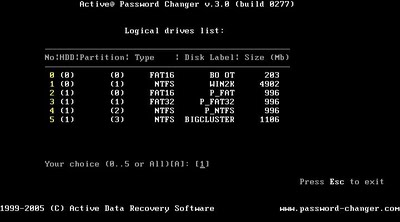Protect Urself !
Follow These Simple Guidelines n u are done
*** Under the security option tab of Mozilla Firefox there is an option Show Passwords make sure its protected by the master password.
1. U may avoid using Internet Explorer(old versions) and make the switch to Opera, it's more secure, plain and simple.
2. Get Spybot Search and Destroy or Spyware Doctor and immediately update it.
3. Get Adaware SE and immediately update it.
(Use both as a 1-2 punch on infected client computers and between the two there's not much they won't kill)
4. Update your anti virus,
5. Boot into safe mode and run all three scans (once in a month)
6. While the scans are going check your registry (Click start --> Run and type regedit to get intot he registry) and look in HKEY_CurrentUser/software/microsoft/windows/currentversion/run & HKEY_Local_Machine/software/microsoft/windows/currentversion/run. Verify that all programs listed are legitimate and wanted.
7. If or when your antivirus scan comes across anything, search for that file name in your registry and delete it, at least quarantine it.
8. Use explorer to go to the windows/system32 folder and sort by date. If you haven't already done so, make sure you can see the entire file names. click Tools --> Folder Options and unclick the box labeled "Hide extensions for known file types" and under Hidden files and folders click "Show hidden files and folders." However, make sure you choose "Hide protected operating system files" so you don't accidentally remove anything that would cripple your computer.. You are looking for recent files with names ending with .exe and .dll that look suspicious. Major culprits will have gibberish names such as alkjdlkjfa.exe.
9. Once you can get clean scans in safe mode, reboot in normal mode and scan all over again. If you can't get a clean scan in regular mode then you have something more persistant that could take more research.
10. Make sure your firewall doesn't have strange exceptions.
11. If you suspect anything that is going wrong with your computer is the action of a stalker, on a more secure system change all your major passwords, mostly bu using a virtual keyboard(to prevent keyloggers).
12. If your system has been specifically targeted and hacked you can never be 100% sure that your system is no longer compromised so start with 11, make backups of personal files on the infected system and format and re-install Windows.
Good luck!
I am being stalked / spied . now what!!
As email providers give away more and more storage space, more and more personal information is being stored in those accounts. People are increasingly using their email accounts for more than just email - it has become their online document storage area with backup documents such as passwords, bank account numbers, account usernames, scans of correspondence and much more. Even if you don’t use your email for this purpose, you may still be inadvertantly revealing personal information in general conversation emails to family and close friends. A 6GB Gmail account or an unlimited space Yahoo account is potentially an information bonanza source for identity thieves who manage to figure out your email password and then go snooping. But if someone HAS cracked your email password, it may not be apparent to you. A snooper can easily read an email then mark it as unread again. So the best thing to do would be to set up an “electronic tripwire” so if someone breaks into your account, you’ll know about it. Here’s how to do it :
1. Sign up for a website hit counter at www.onestatfree.com. You can leave a fake name and whatever URL you want (I used Google.com for mine).
2. You will then receive a welcome email from OneStat with a text attachment called OneStatScript.txt. Download this attachment to your computer and then delete the email (you don’t want any email snoopers finding it later). But before deleting the email, write down your OneStat account number as you will need it later.
3. Change the name of the text document to something that will make the email snooper salivate such as passwordlist. Also change the file format from a text document to a website page. So make it something like passwordlist.htm .
4. Email this newly-renamed file as an attachment to the email account you want to monitor. Make sure the email subject title also lures the snooper in (maybe something like List of Passwords. You get the idea :).
5. The trap is now set. Basically if someone opens the email and opens the attachment, OneStat will record a hit. If you then log into your OneStat account say once a day, you will see how many hits you have had to your attachment.
The OneStat account page then gives you details on each “visitor” including the date and time they accessed the web document and more importantly their location and IP address! So how does having this information help you? Well first of all, it will alert you to change your password to something stronger. Secondly, if you see the snooper’s location and you only know one or two people there then it narrows down your list of potential suspects. By the way, I recommended signing up for One Stat because the author of the original idea mentioned them. But if you know of any other hit counter services that send text documents to your email address, then please mention them in the comments. I don’t have any financial advantage recommending One Stat so I am perfectly happy to consider alternative companies.
u may even use a return email notifications as read notify!!